Thông tin liên hệ
- 036.686.3943
- admin@nguoicodonvn2008.info

Grafana là một phần mềm trực quan hóa dữ liệu và giám sát nguồn mở, miễn phí. Theo mặc định, nó hỗ trợ Graphite, Elaticsearch, Prometheus và các cơ sở dữ liệu khác. Đây là một ứng dụng tương tác đa nền tảng cung cấp biểu đồ, đồ thị và cảnh báo trên web khi được kết nối với các nguồn dữ liệu được hỗ trợ. Nó được viết bằng Go và TypeScript, hỗ trợ nhiều hệ điều hành như Linux, Windows và macOS.
Bài viết này giải thích cách cài đặt Grafana trên Alma Linux 8.
Theo mặc định, Grafana không có trong kho lưu trữ mặc định của Alma Linux, vì vậy bạn sẽ cần tạo kho lưu trữ Grafana theo cách thủ công. Bạn có thể tạo nó bằng lệnh sau:
nano /etc/yum.repos.d/grafana.repo
Thêm các dòng sau:
[grafana]
name=grafana
baseurl=https://packages.grafana.com/oss/rpm
repo_gpgcheck=1
enabled=1
gpgcheck=1
gpgkey=https://packages.grafana.com/gpg.key
sslverify=1
sslcacert=/etc/pki/tls/certs/ca-bundle.crt
Lưu và đóng file khi bạn hoàn tất và cài đặt máy chủ Grafana bằng lệnh sau:
dnf install grafana -y
Sau khi máy chủ Grafana được cài đặt, hãy kiểm tra thông tin gói Grafana bằng lệnh sau:
rpm -qi grafana
Bạn sẽ nhận được kết quả đầu ra sau:
Name : grafana
Version : 8.4.6
Release : 1
Architecture: x86_64
Install Date: Friday 15 April 2022 09:11:57 AM UTC
Group : default
Size : 251112361
License : AGPLv3
Signature : RSA/SHA256, Monday 04 April 2022 10:04:18 AM UTC, Key ID 8c8c34c524098cb6
Source RPM : grafana-8.4.6-1.src.rpm
Build Date : Monday 04 April 2022 10:03:45 AM UTC
Build Host : 6c96bd4ba151
Relocations : /
Packager : contact@grafana.com
Vendor : Grafana
URL : https://grafana.com
Summary : Grafana
Description :
Grafana
Bây giờ, Grafana đã được cài đặt trên Alma Linux 8 và bạn có thể chuyển sang bước tiếp theo.
Service Grafana được quản lý bởi systemd. Bạn có thể khởi động service Grafana bằng lệnh sau và cho phép khởi động service này khi hệ thống được khởi động lại:
systemctl start grafana-server
systemctl enable grafana-server
Để kiểm tra trạng thái của Grafana, hãy thực thi lệnh sau:
systemctl status grafana-server
Bạn sẽ nhận được trạng thái của service Grafana ở đầu ra sau:
? grafana-server.service - Grafana instance
Loaded: loaded (/usr/lib/systemd/system/grafana-server.service; disabled; vendor preset: disabled)
Active: active (running) since Fri 2022-04-15 09:12:37 UTC; 15s ago
Docs: http://docs.grafana.org
Main PID: 12120 (grafana-server)
Tasks: 8 (limit: 11412)
Memory: 31.6M
CGroup: /system.slice/grafana-server.service
??12120 /usr/sbin/grafana-server --config=/etc/grafana/grafana.ini --pidfile=/var/run/grafana/grafana-server.pid --packaging=rpm c>
Apr 15 09:12:37 linux grafana-server[12120]: logger=sqlstore t=2022-04-15T09:12:37.25+0000 lvl=info msg="Created default organization"
Apr 15 09:12:37 linux grafana-server[12120]: logger=plugin.manager t=2022-04-15T09:12:37.3+0000 lvl=info msg="Plugin registered" pluginId=inp>
Apr 15 09:12:37 linux grafana-server[12120]: logger=plugin.finder t=2022-04-15T09:12:37.3+0000 lvl=warn msg="Skipping finding plugins as dire>
Apr 15 09:12:37 linux grafana-server[12120]: logger=query_data t=2022-04-15T09:12:37.3+0000 lvl=info msg="Query Service initialization"
Apr 15 09:12:37 linux grafana-server[12120]: logger=live.push_http t=2022-04-15T09:12:37.31+0000 lvl=info msg="Live Push Gateway initializati>
Apr 15 09:12:37 linux grafana-server[12120]: logger=server t=2022-04-15T09:12:37.46+0000 lvl=info msg="Writing PID file" path=/var/run/grafan>
Apr 15 09:12:37 linux systemd[1]: Started Grafana instance.
Apr 15 09:12:37 linux grafana-server[12120]: logger=http.server t=2022-04-15T09:12:37.47+0000 lvl=info msg="HTTP Server Listen" address=[::]:>
Apr 15 09:12:37 linux grafana-server[12120]: logger=ngalert t=2022-04-15T09:12:37.47+0000 lvl=info msg="warming cache for startup"
Apr 15 09:12:37 linux grafana-server[12120]: logger=ngalert.multiorg.alertmanager t=2022-04-15T09:12:37.47+0000 lvl=info msg="starting MultiO>
Tại thời điểm này, Grafana đã khởi động và nghe trên cổng 3000. Bạn có thể kiểm tra điều này bằng lệnh sau:
ss -antpl | grep 3000
Bạn sẽ nhận được cổng nghe Grafana ở đầu ra sau:
LISTEN 0 128 *:3000 *:* users:(("grafana-server",pid=12120,fd=9))
Tiếp theo, bạn cần cài đặt Nginx và cấu hình nó làm reverse proxy cho Grafana. Đầu tiên, chạy lệnh sau để cài đặt máy chủ Nginx:
dnf install nginx -y
Sau khi Nginx được cài đặt, hãy tạo file cấu hình cho Nginx host ảo:
nano /etc/nginx/conf.d/grafana.conf
Thêm các dòng sau:
server {
server_name grafana.example.com;
listen 80 ;
access_log /var/log/nginx/grafana.log;
location / {
proxy_pass http://localhost:3000;
proxy_set_header Host $http_host;
proxy_set_header X-Forwarded-Host $host:$server_port;
proxy_set_header X-Forwarded-Server $host;
proxy_set_header X-Forwarded-For $proxy_add_x_forwarded_for;
}
}
Lưu và đóng file, kiểm tra file cấu hình Nginx bằng lệnh sau:
nginx -t
Nếu mọi thứ đều ổn, bạn sẽ nhận được kết quả đầu ra sau:
nginx: the configuration file /etc/nginx/nginx.conf syntax is ok
nginx: configuration file /etc/nginx/nginx.conf test is successful
Tiếp theo, bạn cần load lại service Nginx để các thay đổi cấu hình được áp dụng:
systemctl restart nginx
Bạn có thể kiểm tra trạng thái của Nginx bằng lệnh sau:
systemctl status nginx
Bạn sẽ thấy trạng thái Nginx ở đầu ra sau:
? nginx.service - The nginx HTTP and reverse proxy server
Loaded: loaded (/usr/lib/systemd/system/nginx.service; disabled; vendor preset: disabled)
Drop-In: /usr/lib/systemd/system/nginx.service.d
??php-fpm.conf
Active: active (running) since Fri 2022-04-15 09:14:40 UTC; 4s ago
Process: 14064 ExecStart=/usr/sbin/nginx (code=exited, status=0/SUCCESS)
Process: 14063 ExecStartPre=/usr/sbin/nginx -t (code=exited, status=0/SUCCESS)
Process: 14061 ExecStartPre=/usr/bin/rm -f /run/nginx.pid (code=exited, status=0/SUCCESS)
Main PID: 14066 (nginx)
Tasks: 2 (limit: 11412)
Memory: 3.7M
CGroup: /system.slice/nginx.service
??14066 nginx: master process /usr/sbin/nginx
??14067 nginx: worker process
Apr 15 09:14:39 linux systemd[1]: Starting The nginx HTTP and reverse proxy server...
Apr 15 09:14:40 linux nginx[14063]: nginx: the configuration file /etc/nginx/nginx.conf syntax is ok
Apr 15 09:14:40 linux nginx[14063]: nginx: configuration file /etc/nginx/nginx.conf test is successful
Apr 15 09:14:40 linux systemd[1]: nginx.service: Failed to parse PID from file /run/nginx.pid: Invalid argument
Apr 15 09:14:40 linux systemd[1]: Started The nginx HTTP and reverse proxy server.
Bây giờ, Nginx đã được cài đặt và cấu hình làm reverse proxy cho Grafana. Bây giờ, bạn có thể tiến hành bước tiếp theo.
Tiếp theo, bạn cần cho phép HTTP thông qua tường lửa. Bạn có thể cho phép nó bằng lệnh sau:
firewall-cmd --add-port=80/tcp --permanent
Tiếp theo, bạn cần load lại tường lửa để áp dụng các thay đổi cấu hình:
firewall-cmd --reload
Bây giờ, hãy mở trình duyệt web của bạn và truy cập dashboard Grafana qua URL http://grafana.example.com. Bạn sẽ thấy trang đăng nhập Grafana:
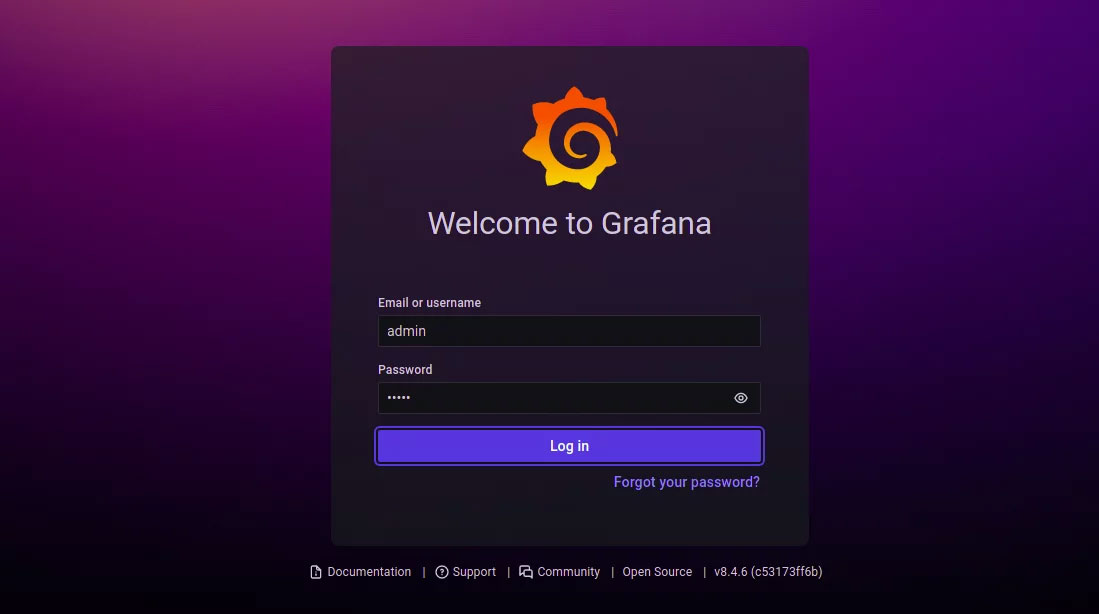
Nhập tên người dùng mặc định admin và mật khẩu admin, nhấp vào nút Login. Bạn sẽ được nhắc đặt mật khẩu mới (xem bên dưới):
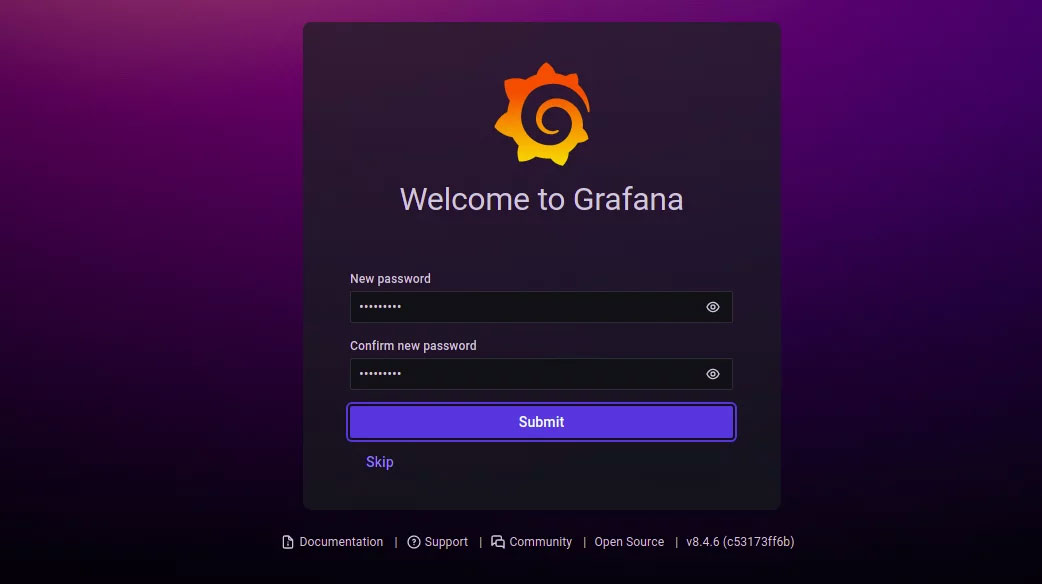
Nhập mật khẩu admin mới và nhấp vào nút Submit. Trên trang tiếp theo, bạn sẽ thấy dashboard Grafana:
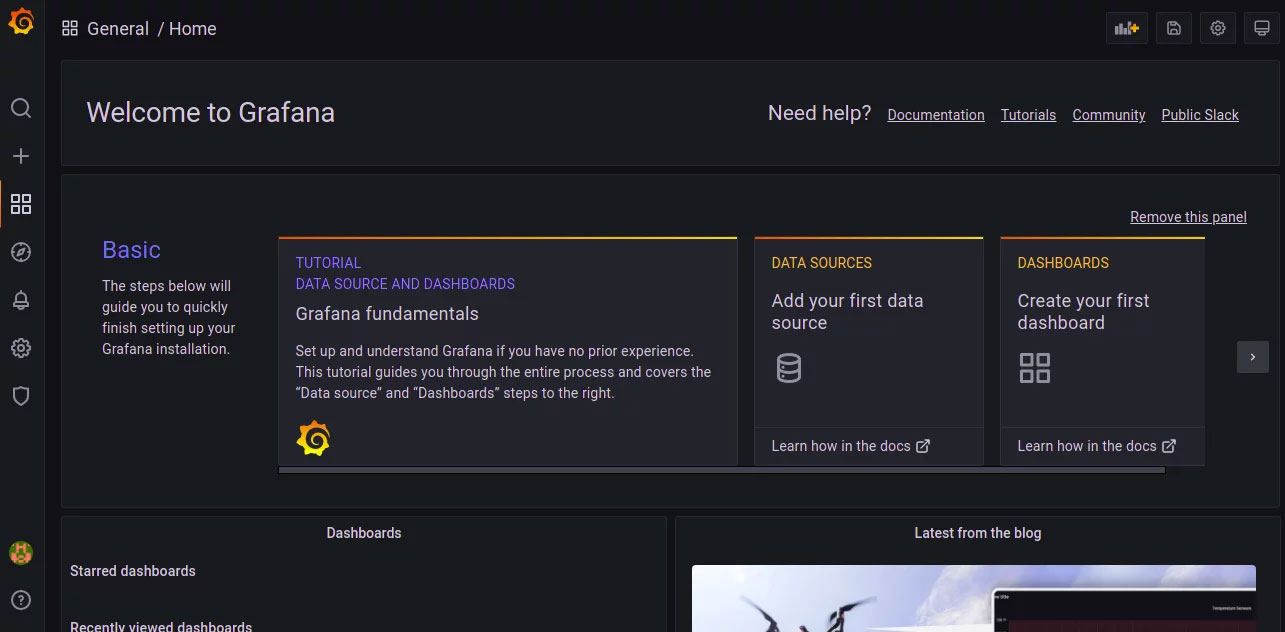
Nguồn tin: Quantrimang.com
Ý kiến bạn đọc
Những tin mới hơn
Những tin cũ hơn
 Cách chỉnh độ rộng tự động trên Excel
Cách chỉnh độ rộng tự động trên Excel
 Kiểu dữ liệu trong Python: chuỗi, số, list, tuple, set và dictionary
Kiểu dữ liệu trong Python: chuỗi, số, list, tuple, set và dictionary
 Cách giãn dòng trong Word 2016, 2019, 2010, 2007, 2013
Cách giãn dòng trong Word 2016, 2019, 2010, 2007, 2013
 Cách hiển thị My Computer, This PC trên Desktop của Windows 10
Cách hiển thị My Computer, This PC trên Desktop của Windows 10
 8 tính năng Microsoft Office giúp bạn cắt giảm hàng giờ làm việc
8 tính năng Microsoft Office giúp bạn cắt giảm hàng giờ làm việc
 Cách xem mật khẩu Wifi đã lưu trên Windows
Cách xem mật khẩu Wifi đã lưu trên Windows
 Cách kết nối Google Drive với Grok Studio
Cách kết nối Google Drive với Grok Studio
 Việc chuyển sang Google Public DNS trên router và PC giúp cải thiện tốc độ Internet như thế nào?
Việc chuyển sang Google Public DNS trên router và PC giúp cải thiện tốc độ Internet như thế nào?
 Những bản mod thiết yếu giúp Windows 11 trở nên hữu ích hơn
Những bản mod thiết yếu giúp Windows 11 trở nên hữu ích hơn
 Cách đồng bộ Microsoft Forms với Excel
Cách đồng bộ Microsoft Forms với Excel
 Hướng dẫn tạo theme AI cho Outlook
Hướng dẫn tạo theme AI cho Outlook
 Hàm DATEPART trong SQL Server
Hàm DATEPART trong SQL Server
 Hướng dẫn xem lại nhà cũ trên Google Maps
Hướng dẫn xem lại nhà cũ trên Google Maps
 Tôi từng thương em
Tôi từng thương em
 Cách chèn, viết biểu tượng mũi tên (↑↓←↕↔→↘↗↙↖) trong Word
Cách chèn, viết biểu tượng mũi tên (↑↓←↕↔→↘↗↙↖) trong Word
 Cấu hình Resident Evil Requiem PC
Cấu hình Resident Evil Requiem PC
 Cách tận dụng tab Performance trong Task Manager
Cách tận dụng tab Performance trong Task Manager
 Rời bỏ mối quan hệ bạn bè độc hại
Rời bỏ mối quan hệ bạn bè độc hại
 Hướng dẫn sử dụng Photoshop cho người mới
Hướng dẫn sử dụng Photoshop cho người mới
 Cách sửa lỗi AutoCAD bị giật, lag
Cách sửa lỗi AutoCAD bị giật, lag
